Streamlining Shopify Product Listing Automation with Make and Zapier: A Comprehensive Guide
Introduction
In the fast-paced world of e-commerce, efficiency is key. Automation tools like Make (formerly Integromat) and Zapier empower businesses to seamlessly integrate various applications and streamline their workflows. In this article, we'll delve into the process of automating Shopify product listings, utilizing the power of Make and Zapier, and storing product data on platforms like Airtable or Google Sheets.
The Power of Integration
Before we dive into the specifics, let's understand why integrating platforms like Make and Zapier is crucial for e-commerce automation. These tools act as bridges, connecting different apps and automating actions between them. For Shopify store owners, this means saving time, reducing manual errors, and ensuring a more efficient and organized workflow.
Storing Product Data: Airtable vs. Google Sheets
Choosing the right platform to store your product data is a crucial first step. Airtable and Google Sheets are both excellent choices, each with its unique features.
Setting Up Your Workspace
1. Create a Database: In Airtable or Google Sheets, set up a database to store product information. Define fields such as product name, description, price, and variants.
2. Connect Make or Zapier: Integrate your chosen platform (Make or Zapier) with Airtable or Google Sheets. Create a trigger that detects changes in product status.
Automating Product Listings on Shopify
Now, let's explore how to automate the process of listing products on Shopify when certain triggers are met. One critical aspect is automatically adding product images to enhance your listings and attract customers. When integrating with Make or Zapier, ensure that your automation includes the handling of product images. Map image URLs or file attachments from your data storage platform directly to Shopify, ensuring that the images are correctly linked to your product listings.
1. Define Trigger Conditions: Set up trigger conditions based on changes in product status. For example, when a product status changes to "Ready for Listing," trigger the automation process.
2. Map Data Fields: Configure your automation tool to map fields from your storage platform (Airtable or Google Sheets) to Shopify. Ensure that all necessary information, including product details and variants, is accurately mapped.
Testing and Refinement
Before deploying your automation at scale, thoroughly test the process. Ensure that data is transferred accurately, images are displayed correctly, and product variants are managed as expected. Refine your automation workflow based on testing results to optimize efficiency.
Conclusion
Automating Shopify product listings with Make and Zapier, coupled with Airtable or Google Sheets as a data repository, can significantly enhance the efficiency of your e-commerce operations. By strategically integrating these tools and carefully configuring your workflows, you can save time, reduce errors, and focus on growing your business. Embrace the power of automation to stay ahead in the competitive world of online retail.
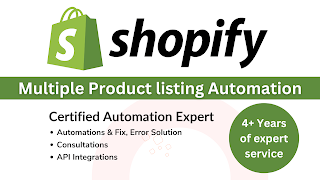



Comments
Post a Comment